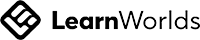TL;DR
Question this article answers:
Key Takeaways
Tackle Your Six Biggest Time-Sinks — With a 15-Minute AI Toolkit
1. End the 20-Minute Email: Rapid Drafting & Refinement
Getting started
2. Turn 60-Page Reports into Six Bullet Points
Getting started
3. Find Answers in Your Own Files—No More Document Hunting
Getting started
4. Skip Post-Meeting Admin: Automatic Notes & Action Lists
Getting started
5. Eliminate Red-Pen Rewrites and Off-Brand Tone
Getting started
6. Break the Learning Plateau: Turn Your Notes into a Private Tutor
Getting started
The bottom line for business professionals:
Next Steps: Your 30-Day Action Plan
AI Tooling FAQ
Do I need any special software or hardware to try this 15-minute AI toolkit?
No. All five tools run in a web browser and each has a free or included version. If your company already uses Microsoft 365 or Google Workspace, you’re mostly set but may need to get licensing sorted with your IT team. You can add paid plans later if you hit the free limits.
Is my company data safe when I use these tools?
Yes—if you follow a few rules. ChatGPT Enterprise, Microsoft Copilot, Claude Pro, Teams Recap and Grammarly Business all meet recognised security standards (SOC 2 or ISO 27001) or live inside your company’s own Microsoft or Google eco-system. Avoid pasting highly confidential information into the free consumer versions; use the enterprise tiers for sensitive work. There is always risk involved when using these tools with confidential information. Think twice when working with confidential content.
Will I have to pay for premium plans straight away?
Not necessarily. The free tiers handle light, day-to-day tasks. Upgrade only when you hit limits such as file-size caps or daily message quotas. Paid versions buy you more capacity, stronger privacy controls and, in some cases, bigger document uploads.
What if my IT team blocks external AI services?
Start with the tools that are already approved. Copilot and Teams Recap run entirely inside Microsoft 365; NotebookLM stays in Google Workspace. If outside tools are restricted, ask IT for the enterprise versions, which keep data within company boundaries.
How can I tell if the toolkit is actually saving me time?
Pick one everyday task—writing status emails, producing meeting minutes or reading long reports. Note how long it took last week. Use the AI tools for two weeks, then time the same task again. Most pilot users save 40–60 minutes a day within the first fortnight.
Do I really need all these tools? Can’t one app do everything?
Each tool has strengths and weaknesses. ChatGPT or Copilot drafts text quickly; Claude handles very large documents; Microsoft Graph search (built into Copilot) finds information across your company files; Teams Recap writes your meeting notes; Grammarly fixes clarity and tone on the fly. Using the right tool for each task gives the smoothest results.
What are “Graph Connectors” and should I worry?
They’re switches that let Copilot search your SharePoint, OneDrive, Slack, Jira and other systems without copying data elsewhere. Your Microsoft 365 administrator usually turns them on. Once active, you can ask Copilot questions and it will pull answers from all those places in one go.
Will using AI tools threaten my job?
AI currently mostly removes repetitive parts of a role—drafting, summarising, note-taking—so you can spend more time on decisions, relationships and strategy. In fact, surveys show UK employers prefer candidates who already know how to work alongside AI. It is more likely that not using AI will impact your job. Remember though - work within your organisation's policies and procedures.